Table of Contents
Using Kernel Modules to Improve Your System’s Performance
If you’re looking to improve your system’s performance, kernel modules may be the answer. Kernel modules are pieces of software that can be loaded and unloaded from the Linux kernel as needed. Depending on your needs, they allow you to add features to the kernel or remove them from it. For example, if you’re looking to use containerization technology, you may need to install a kernel module that supports it, as mentioned in this JFrog guide.
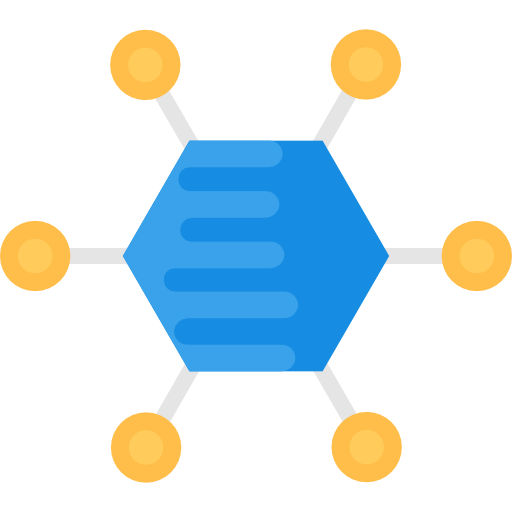
What Are Kernel Modules, And What Do They Do?
Kernel modules essentially act as extensions to the Linux kernel, providing additional functionality without needing to make changes to the core kernel code. This allows for more flexibility and customization in your system’s setup. So, to understand what to do with kernel modules, it’s essential first to understand what the Linux kernel does.
The Linux kernel manages resources, such as memory and CPU usage, and handles communication between software and hardware. It acts as a bridge between your application programs and your computer’s physical components. Kernel modules can be used to add new features or adjust existing features in the Linux kernel.
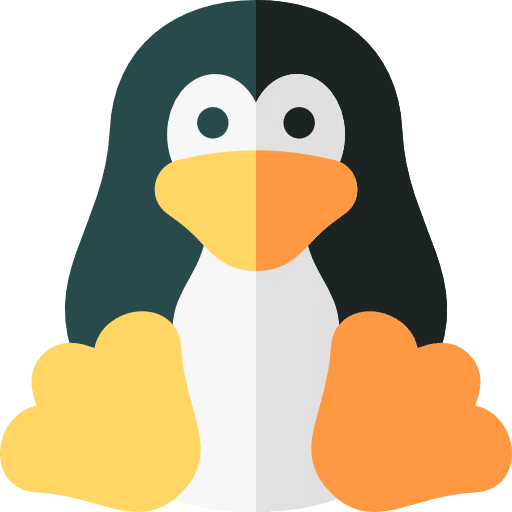
How To Install Kernel Modules
There are multiple ways to install and load a new kernel module. One way is to use the command line tool `modprobe`, which allows you to add or remove a module from the running kernel. You can also use the `insmod` command, which inserts a module into the kernel, and the `rmmod` command, which removes a module from the kernel.
Before installing a new module, it’s essential to ensure that your system has the necessary dependencies and headers installed. It’s also crucial to ensure that your kernel version is compatible with the module you want to install. You can check this with the `apt-get build-dep` command, followed by the name of the module you wish to install.
You can find and download modules from online sources such as GitHub or kernel.org. Ensure you only download and use trusted sources, as using untrusted modules may have security risks for your system.
How to Fix iPhone 11 Stuck on Black Screen with Apple Logo Easily with 5 Methods
How To Use Kernel Modules
Once a module has been installed, it can be loaded into the kernel with the `modprobe` or `insmod` commands. You can verify that a module is loaded with the `lsmod` command, which lists all currently loaded modules.
To adjust settings for a specific module, you can use the `sysctl` command followed by the particular setting and its new value. For example, if you want to change the maximum number of open files allowed for the `nf_conntrack_ipv4` module, you could use the command `sysctl net.netfilter.nf_conntrack_max=4096`.
If you no longer need a particular module, you can unload it with the `rmmod` or `modprobe -r` commands.
Tips For Using Kernel Modules
1. Keep your system and kernel up to date, as this can prevent compatibility issues with newer modules
2. Only install and use modules from trusted sources
3. Pay attention to dependencies before installing a new module
4. Monitor your system’s performance after installing or adjusting a module
5. Unload any unused modules to free up memory and improve efficiency
More on TechInDeep:
- Confessions of a Tech Recruiter
- How to Transfer Files from an iPhone to Windows PC
- The Benefits of Gaming: Why More and More People are Turning to Games for Stress Relief and Entertainment
Examples Of Using Kernel Modules
Some common examples of using kernel modules include:
1. Installing a module for support of hardware devices, such as wireless network cards or graphics cards
2. Installing a filesystem module for accessing files in a non-standard format
3. Adjusting network settings with modules such as `iptables` or `nf_conntrack`
4. Enabling support for containerization technology, such as Docker.
How To Uninstall Kernel Modules
You can uninstall a module with the `rmmod` or `modprobe -r` commands, followed by the name of the module you want to remove. Ensure the module is not currently in use before attempting to remove it. You can check this with the `lsmod` command. It’s also important to note that uninstalling a module does not completely delete it from your system; it just removes it from being loaded into the kernel. If you want to remove a module, including its configuration files, ultimately, you can use the `apt-get remove` command followed by the module’s name.
Faqs About Kernel Modules
– Q: Can I install and use kernel modules on any operating system?
A: No, kernel modules can only be used on Linux systems. Other operating systems have their own methods for adding and adjusting features in the kernel.
– Q: Is it safe to use untrusted or unofficial kernel modules?
A: No, using untrusted or unofficial kernel modules is not recommended, as they may have security risks for your system. It’s best to stick with trusted sources and ensure that any new modules are compatible with your system before installing them.
– Q: Can I install multiple kernel modules at once?
A: Yes, you can install and load multiple kernel modules simultaneously. However, make sure to monitor your system’s performance and only keep the necessary modules loaded at any given time. Unused or unnecessary modules can take up memory and slow down your system’s performance.
– Q: Can I install kernel modules without root privileges?
A: Generally, you will need root or administrator privileges to install and adjust kernel modules. However, some systems may have alternative methods for managing kernel modules without using root privileges. Check with your system’s documentation for more information.



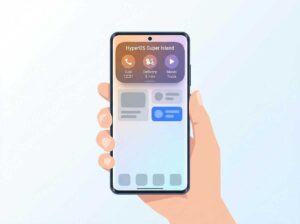


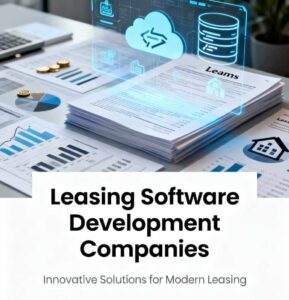

MAKECOMMENT